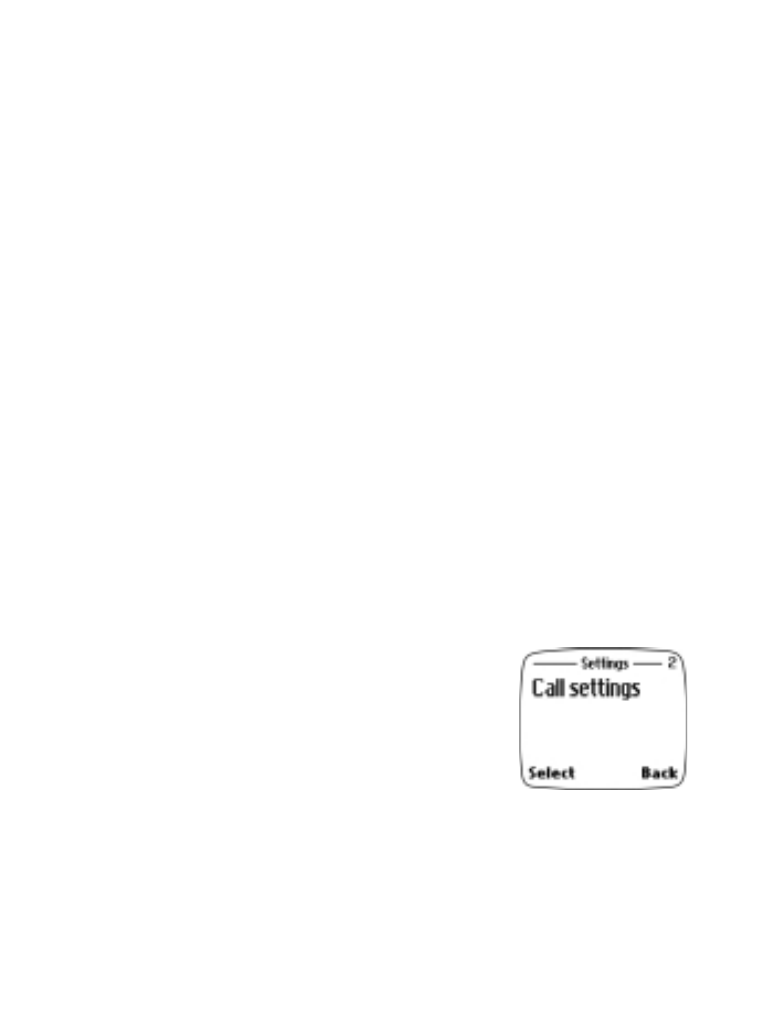
• Browsing the menus via the roller
Using the multi-function Navi roller, you can scroll through the various
menus and sub menus by rolling the roller up or down. To make your
selection, simply press the roller.
1. Press Menu.
2. Use the roller to scroll to the desired main menu.
3. Press the roller to make your choice (for example, Settings), and to
view the sub-menu(s).
Note: If the submenu contains submenus,
scroll to the desired submenu and
press the roller to select (for example,
Call settings).
4. Scroll to the desired setting option (for
example, 1-touch dialing) and press the
roller to select.
Tips:
•
Some of the most frequently used sub-menu options can be found by
rolling up, in addition to rolling down.
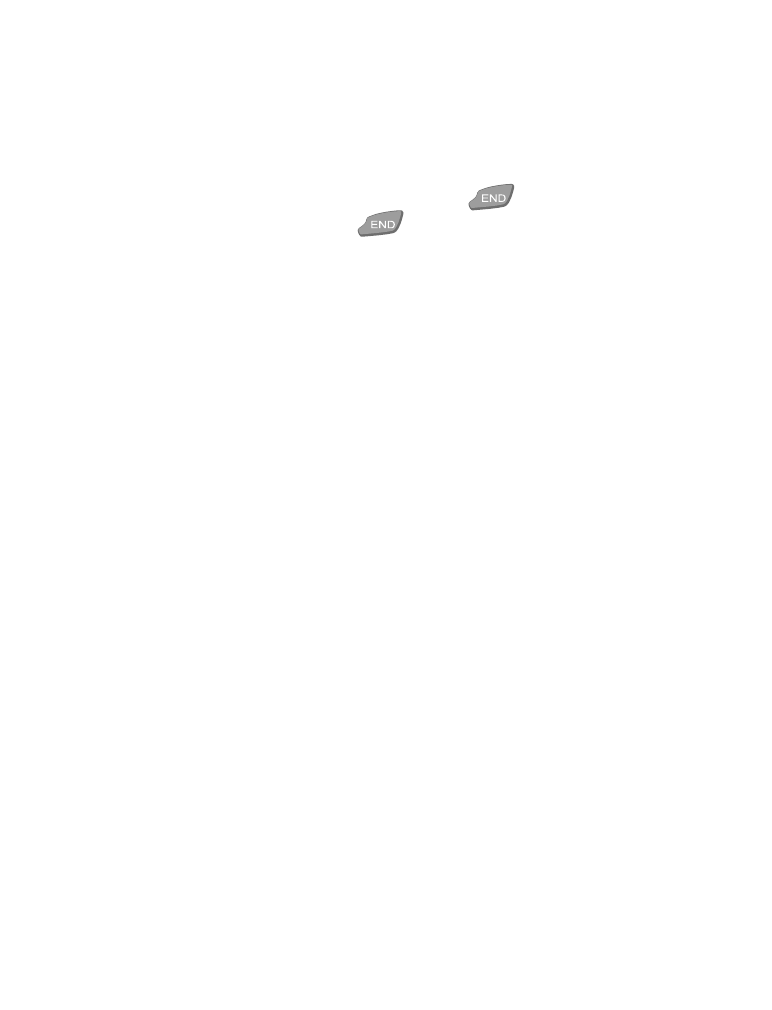
[ 16 ]
•
You can return to the previous menu level by pressing Back, or exit
the menu by pressing Exit (if displayed).
•
You can exit the menu by pressing and holding Back (including when
the slide is closed).
•
You can always exit the menu by pressing
without changing
the menu settings. Pressing
returns you to the Start screen.
Accessing a menu function by its shortcut
Most menu items (menus, submenus and setting options) are numbered
and can be accessed by their shortcut number. The shortcut number is
shown in the top right corner of the display. For menu shortcut numbers
see “List of main menu functions” on page 16.
1. Press Menu.
2. Within 3 seconds, enter the first number of the menu function you
want to access. Repeat until you have entered all of the numbers.
For example: To set the menu function 1-touch dialing to on, press
Menu 4-2-3-1 (Settings-Call settings-1-touch dialing-On).