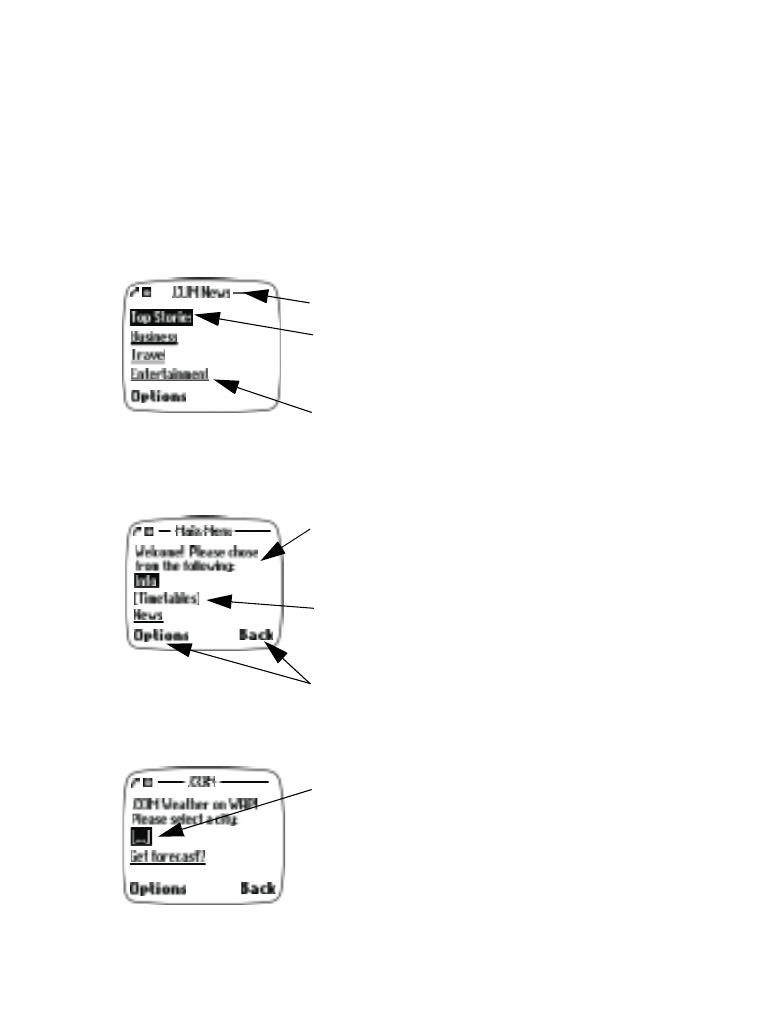
Understanding and navigating a WAP card
Some of the most common card elements:
• Header line - shows current location.
• Active hyperlink - highlighted and awaiting
action. Press the roller to select the link and
display additional content.
• Hyperlink - used to navigate to other cards
or sites. Scroll to select the link, then click
the roller.
• Text - use the roller to scroll through the
text. Cursor will automatically jump to the
next hyperlink to activate it.
• Selection list - identified by text in
brackets. Click this link to display additional
choices or links.
• Options/Back - Displays a card’s options
menu and/or the browser menu. Back takes
you back to the previous page.
• Data entry field - identified by ellipse in
brackets [...]
.
This field is used when
specific user input is required (example: city
name, stock symbol, airline name or flight
number, etc.). To edit this field:
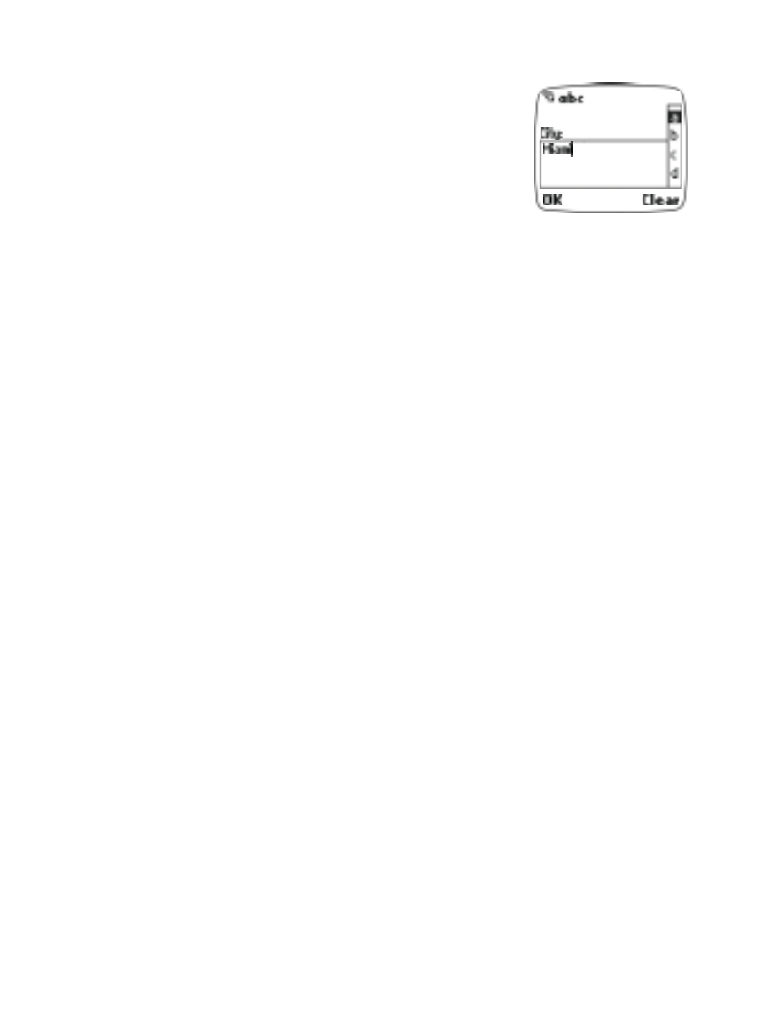
[ 85 ]
WAP services
1. Highlight the data entry field and press the
roller.
2. Enter the text requested by the data entry field
(example: Miami) and press OK.
Note: The text you entered on the previous
screen is displayed between the brackets.
3. Scroll to the link that indicates an action based on your text input.
Press the roller.