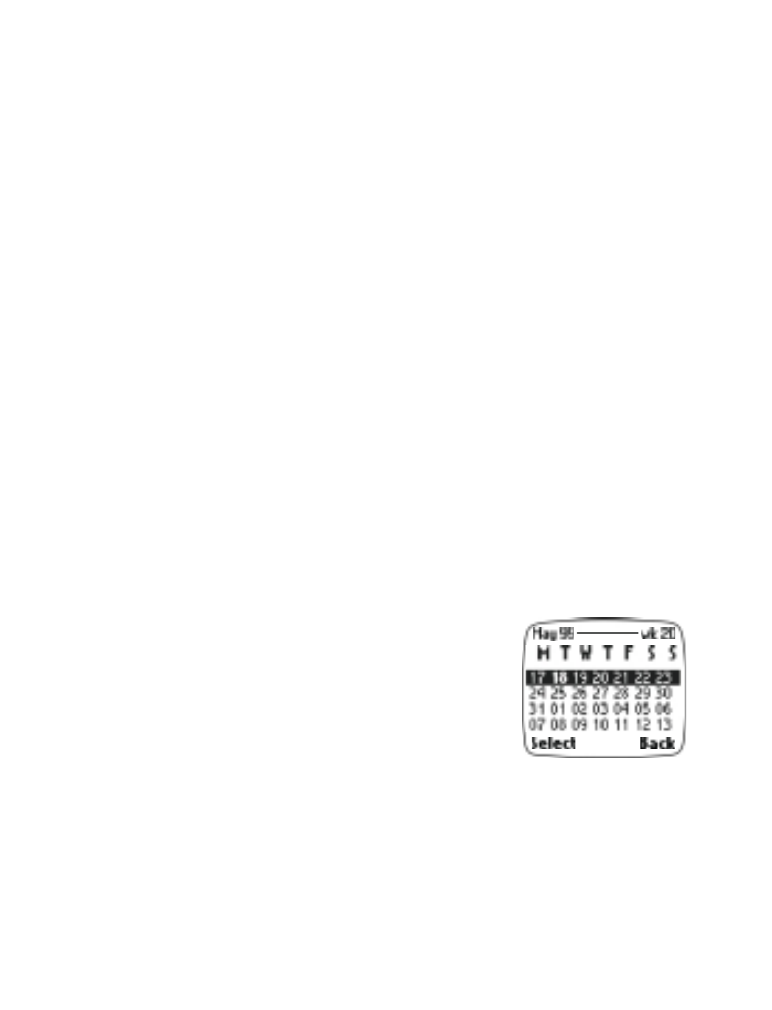
Calendar views
Week list
Press Menu, scroll to Calendar, and press View
to view the week list. Use week list to view
your calendar week by week.
Tips:
•
You can also access the week list while in
the Day list by pressing Options, scrolling
to View by weeks, and pressing Select.
•
In either the day list or week list, you can quickly jump to a certain
date by entering the date via the keypad. For example, if today is
the 9th, and you enter 3, the calendar displays the 3rd day of the
following month.
Picture of
Week View
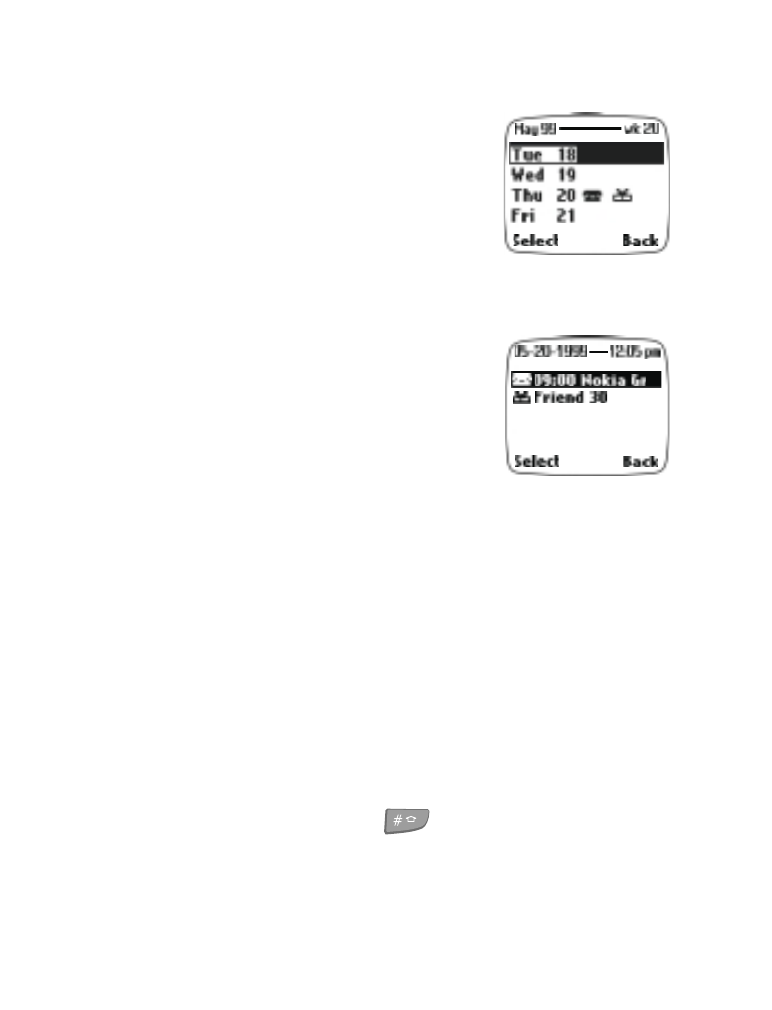
[ 72 ]
Day list
Press Menu, scroll to Calendar, and press the
roller to access the day list.
Use the Day list to scroll through your calendar
day by day. For each day, the day list shows the
date and the icon for each type of appointment
you have set for the day. See “Adding a calendar
note” on page 73.
Day view
Once in the day list, scroll to the desired day
and press the roller to access the day view.
Day view allows you to scroll through the notes
made for the selected day. The option list for
day view includes the following options: Make
a note, Erase, Edit, Reschedule, Repeat the
current note (every day, every week, biweekly or
every year), and View the current note.
View by weeks returns you to the week list. Go to date is used to jump
to a specific date. You can also Copy the note to another day.
The Send note option provides various options for sending the current
note (via IR, via SMS, or as an SMS text message).
The Settings option allows you to set the date, time, date format, time
format and week format for the calendar. The option Auto erase allows
you to set the phone to automatically delete old notes after a specified
period of time. However, repeat notes (for example, birthday or anniversary
notes) will not be deleted.
Tip: When you are in the day list, day view or week list, you can quickly
go to today’s day view by pressing
.
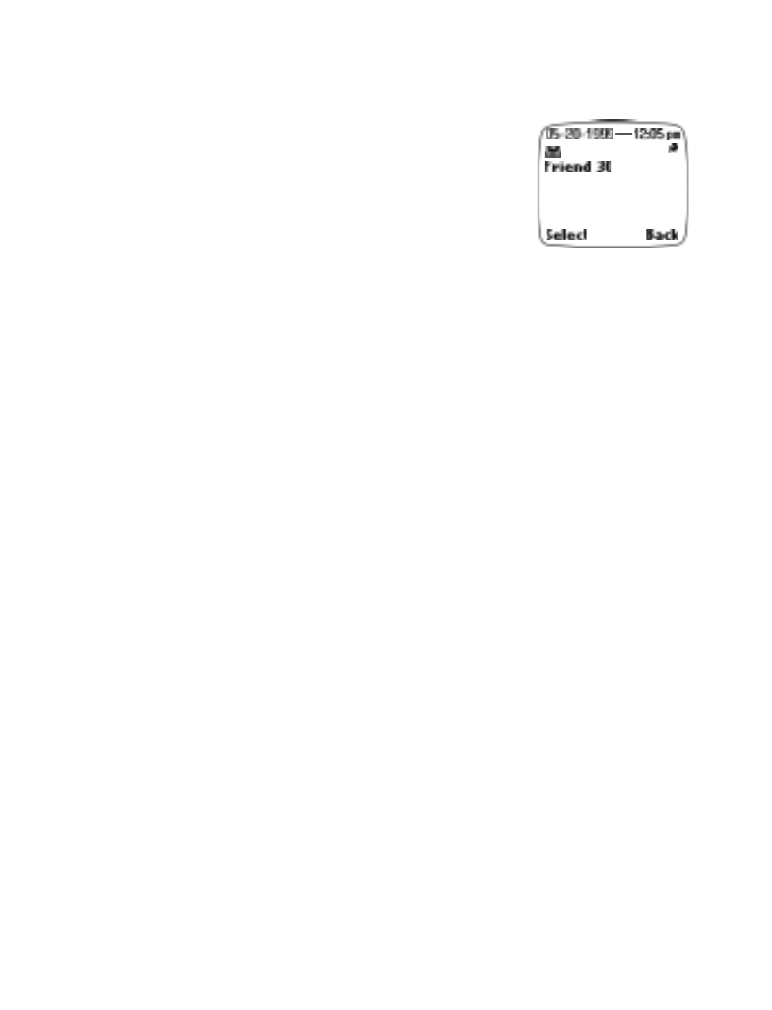
[ 73 ]
Your personal assistant
Note view
Once in the day view, scroll to the desired note
and press the roller to view the details of the
appointment or reminder. Note view allows you to
view the details of the selected note.
The option list for note view include: Make a note,
Erase, Edit, Reschedule, Repeat the current note
(every day, every week, biweekly or every year).
View by weeks returns you to the week list. Go to date is used to jump
to a specific date. You can also Copy the note to another day.
The Send note option provides various options for sending the current
note (via IR, via SMS, or as an SMS text message).
The Settings option allows you to set the date, time, date format, time
format and week format for the calendar. The option Auto erase allows
you to set the phone to automatically delete old notes after a specified
period of time. However, repeat notes (for example, birthday or anniversary
notes) will not be deleted.