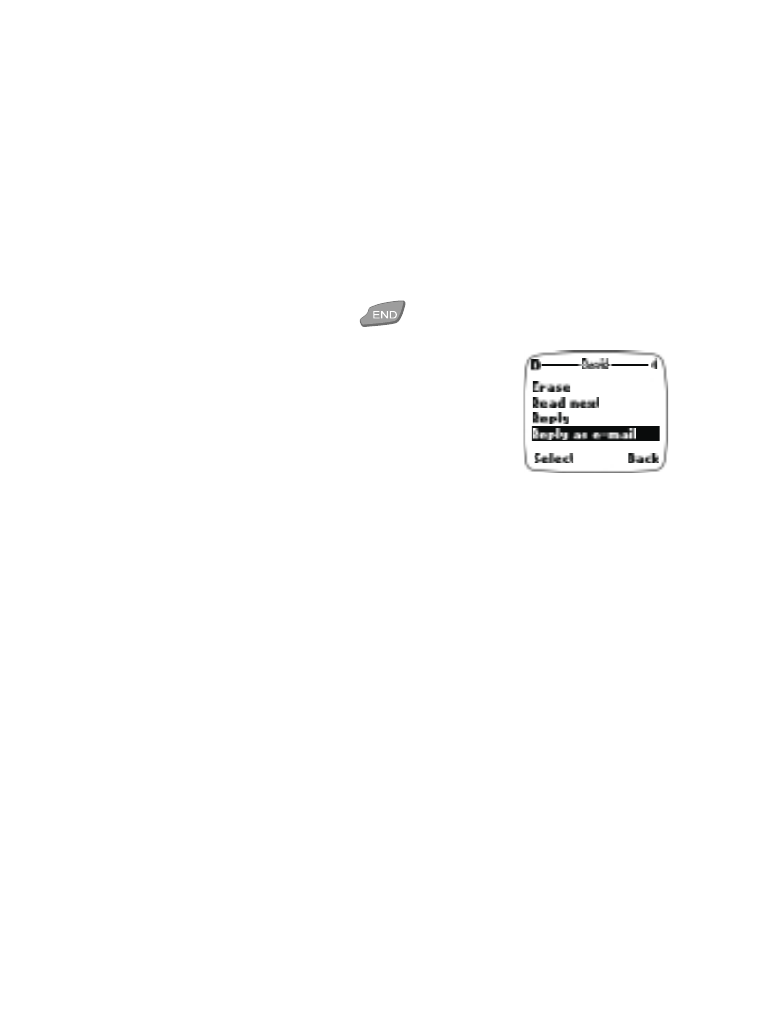
Replying to a message
Your phone allows you to reply to a text message
with either a similar text message, or as an e-mail
message. The origin of the message or the sender’s
wireless network will affect how you reply to the
incoming message.
Note: Check with your service provider to see if mobile originated e-mail
messages are available in your network.
Replying via SMS
1. While viewing a message, press Options.
2. Scroll to Reply and press the roller.
3. Scroll to one of the following reply types and press the roller:
• Empty screen - gives you an empty text buffer.
• Original messages - original message is included in the reply
message.
• One of the standard answer templates (includes the ability to edit
the answer or add additional text). Standard answers include: Yes,
No, OK, Thank you, Congratulations, Happy birthday, I love you
too, Hugs and kisses, Sorry, and Sorry, I’m late.
4. After you write your reply, press Options, and select Send message.
Press Send to send the message to the displayed number.
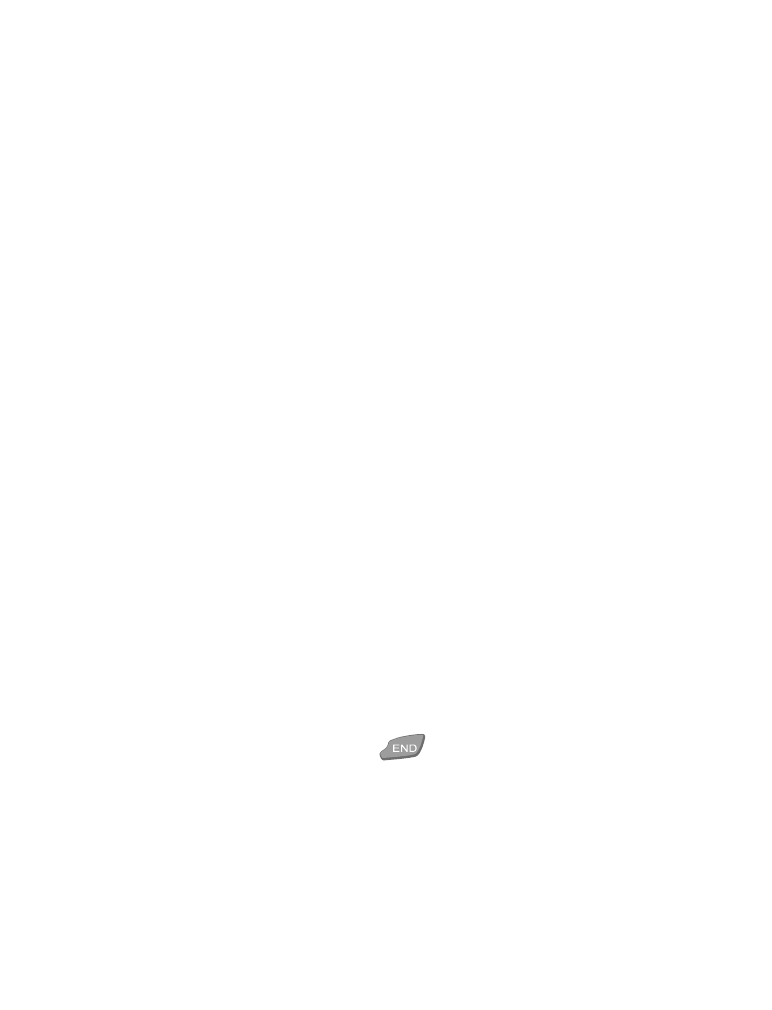
[ 69 ]
Text messages
Replying via e-mail
1. While viewing a message, press Options.
2. Scroll to Reply as e-mail and press the roller.
3. Scroll to one of the following reply types and press the roller:
• Empty screen - gives you an empty text buffer.
• One of the standard answer templates (includes the ability to edit
the answer or add additional text). Standard answers include: Yes,
No, OK, Thank you, Congratulations, Happy birthday, I love you
too, Hugs and kisses, Sorry, and Sorry, I’m late.
Note: If the incoming e-mail message is improperly formatted, you
may be required to re-enter the e-mail address (or press Find
to recall an address from the phone book), then press OK.
4. Enter a subject for your message, then press OK.
Note: The recipient’s e-mail address and message subject appear at
the beginning of the text message.
5. Enter your message. For more information about entering text, see
“Entering characters via the keypad” on page 23, and see “Using
predictive text input” on page 64.
6. Press Options, then select Send e-mail.
Note: Please contact your service provider in the event you are
prompted for the e-mail gateway number.
7. Press Send to send the message.
A copy of all sent messages remain in your Outbox. Press Back to return
to the Messages menu, or press
to return to the Start screen.
Forwarding messages
Use the Forward or Forward as e-mail options to forward incoming
messages to other users.
•
After you select Forward, see “Writing and sending a text message” on
page 67 and follow the instructions for completing the message.
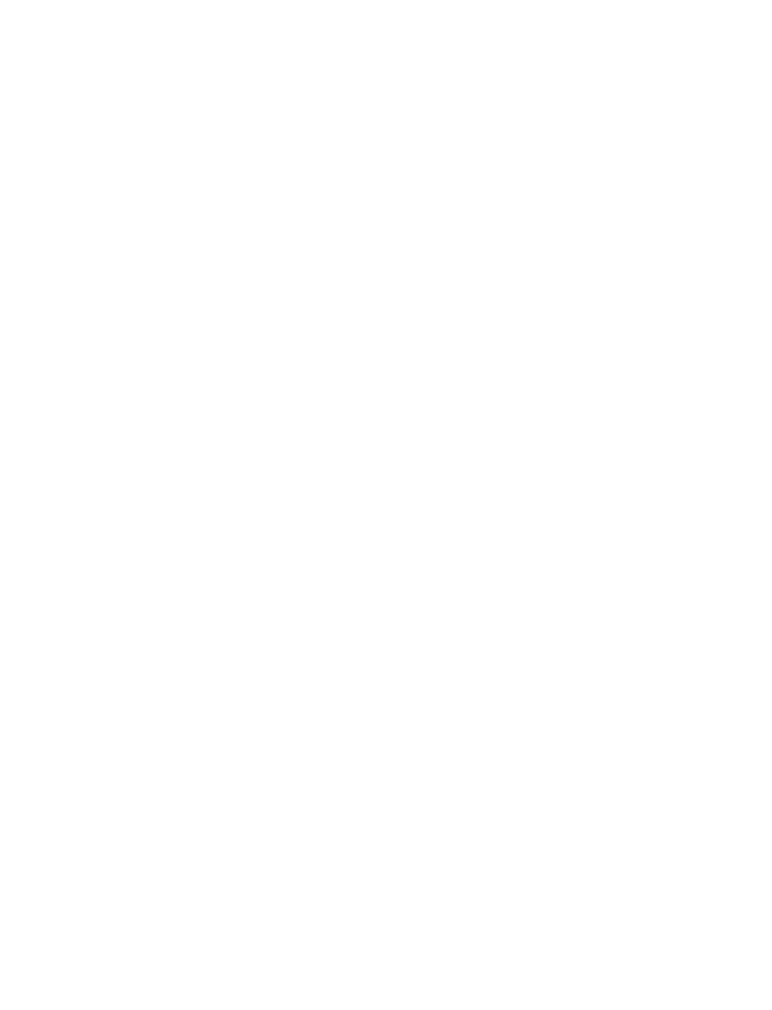
[ 70 ]
•
After you select Forward as e-mail, see “Writing and sending an e-mail
message” on page 67 and follow the instructions for completing the
message.
Message settings
You can assign several settings to the text messages you create. To access
these options, press Options, scroll to Message settings, then press Select.
Your choices are:
•
Urgent - sends the message as urgent.
•
Read receipt - lets you know when the recipient has read your
message.
•
Callback no. - includes your number in the message so the recipient
can easily call you once they have received your message.
Assigning message options
1. Scroll to the desired setting, and then press Mark.
2. Press Back, and then press Yes to save changes to your message.
3. Scroll up and select Send message (or select one of the other message
options).