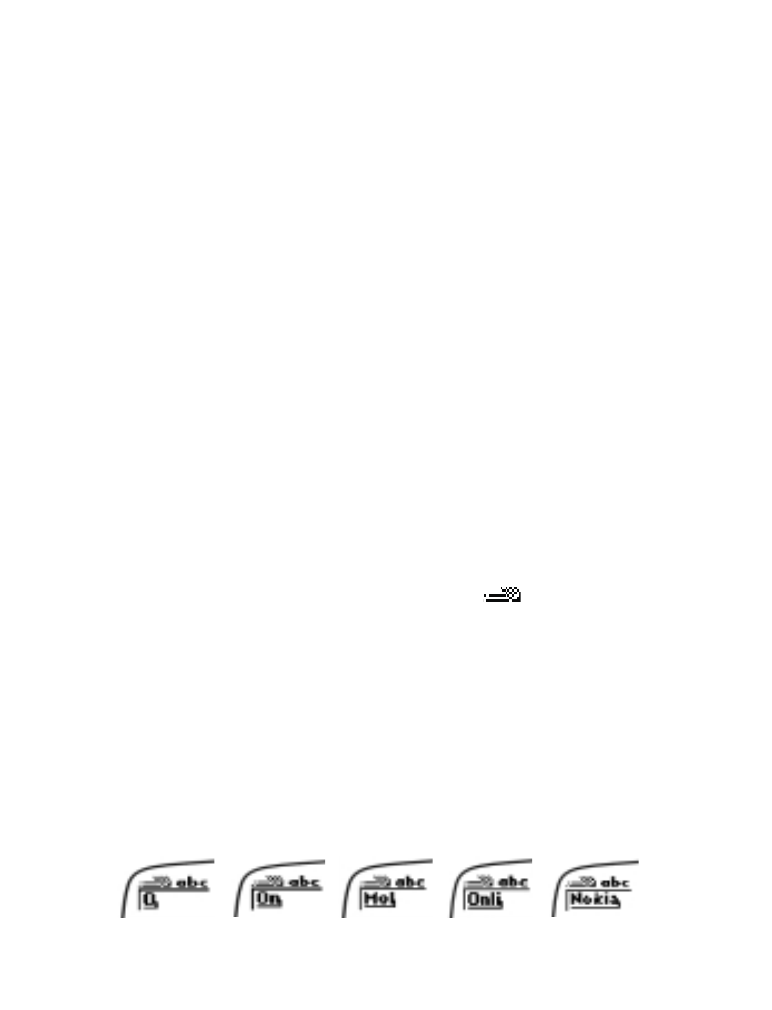
• Using predictive text input
Your phone offers you a quick way to write text messages via a very highly
compressed database of common words (or "dictionary"). When you use
the keypad to spell a word, predictive text input tries to anticipate the
word you are trying to enter, saving you time when creating messages.
Enabling predictive text input
1. Begin writing a message. Press the Options key after you have entered
the first letter.
2. Scroll to Dictionary and press the roller.
3. Scroll to select the desired dictionary language, and press the roller.
T
IP
: To quickly enable or disable predictive text input, press and hold the
Options selection key at the text input display.
Note: When predictive text input is in use, the
indicator is shown
at the top of the display.
Note: If you decide not to use predictive text input for writing messages,
use the same procedure to select Dictionary off.
Entering text using predictive text input
1. Press each key only once for each letter (unlike traditional text input).
For example, to write ’Nokia’, press 6-6-5-4-2.
Note: Do not pay attention to how the word appears on the display until
you have completed the word.
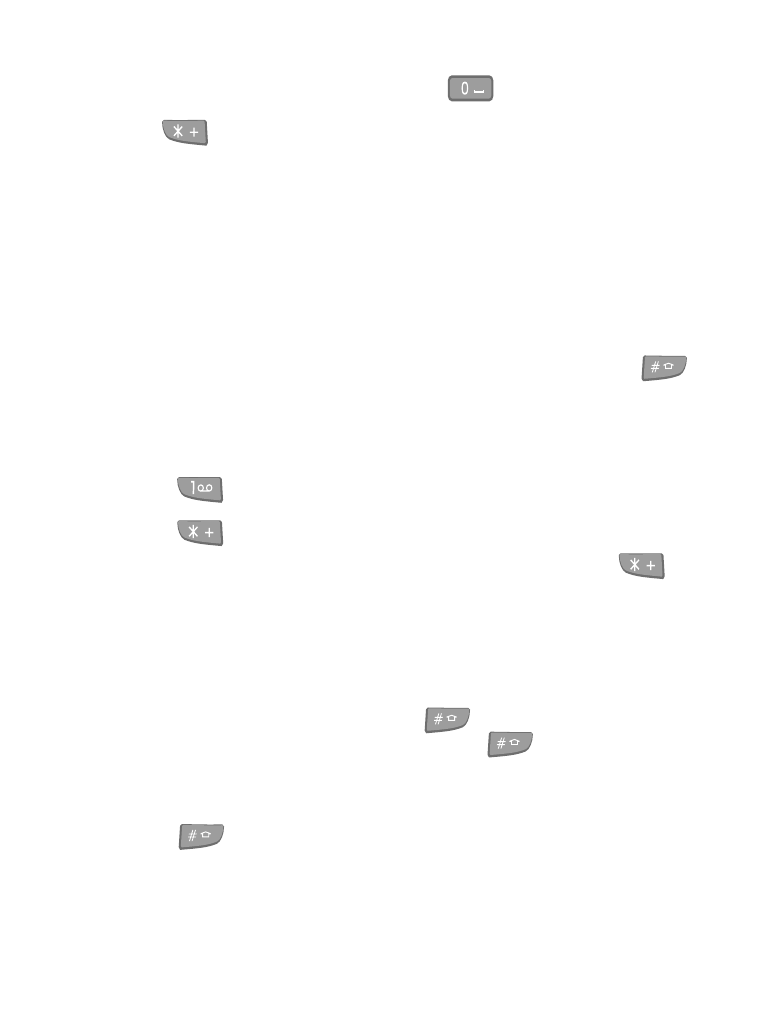
[ 65 ]
Text messages
2. If the displayed word is correct, press
to get a space, then start
writing the next word. If the displayed word is not correct, press
to view other word options. To return to the previous match,
press Previous.
T
IP
: To view the list of matches, press Options, scroll to Next match, then
press the roller. If there is no matching word, press Insert to enter via
traditional text input. See “Adding a new word to the dictionary” on
page 66.
Inserting numbers
To enter a number, press and hold the desired number key.
If you wish to switch to traditional number input, press and hold the
key. Upon completion of the number entry, press and hold the key again
to return to predictive text entry.
Inserting punctuation symbols and special characters
Press
to add a punctuation symbol. The phone tries to predict the
correct symbol. To change the symbol (when the symbols is highlighted),
press
repeatedly until the desired symbol appears.
To insert a different symbol or special character, press and hold
to
enter the list of special characters. Then scroll to the character you want
to use and press OK.
Deleting characters and words
Press Clear to delete the character to the left of the cursor.
To delete the highlighted word, press
first and then press Clear.
When the cursor is between two words, press
first and then press
Clear to delete the preceding word.
Changing character case
Press
once to change the character case (when the cursor is next
to a word or within a word).

[ 66 ]
Adding a new word to the dictionary
You will be prompted to add a new word to the dictionary (via traditional
text input) if you try to write a word that does not already exist.
1. Press Spell.
Note: You can also access the traditional text input screen by pressing
Options, then selecting Edit word.
2. Enter the word via traditional text input (see page 23) and press Save.
The word is added to the dictionary and to the message you are writing,
and you return to the predictive text input screen.
You can add hundreds of words to the dictionary, depending on the language
used and the length of words added.
Notes:
•
The words not included in the dictionary and which you accept (even
accidentally) while in the predictive text input by pressing the roller,
by pressing 0, or by deleting space between two words (thus forming
a compound word), will automatically be saved in the dictionary.
•
When the dictionary becomes full, the most recently added word will
replace the oldest word you have previously added.
Writing compound words
Instead of writing the whole compound word at once, you can write its
first part, press the roller to accept it, and write the second part.
T
IP
: You can also accept the first part of the compound word by first
adding a space (by pressing 0) and then removing the space by
pressing Clear once.
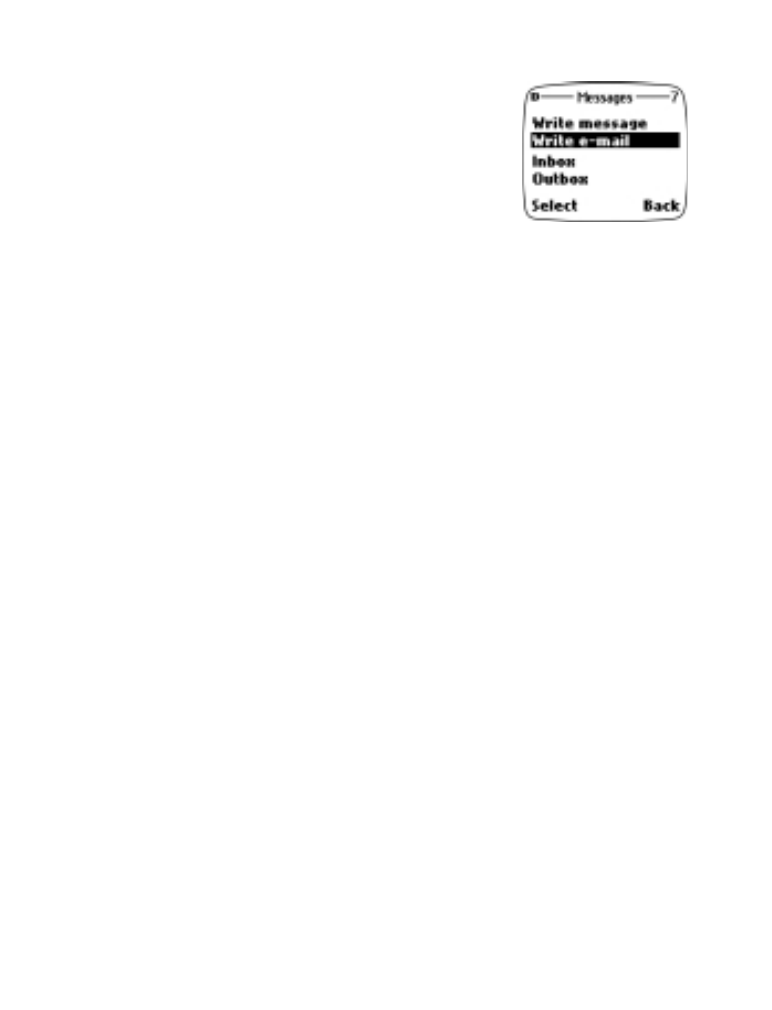
[ 67 ]
Text messages
• Writing and sending
text messages
You can use the Messages menu to create and
send text messages to another mobile phone, or
to an e-mail address. You can also save a draft of
your message in the Archives folder for later use.
T
IP
: Since SMS limits the number of characters in the message, a
character counter appears in the upper right-hand corner of your
phone’s display.