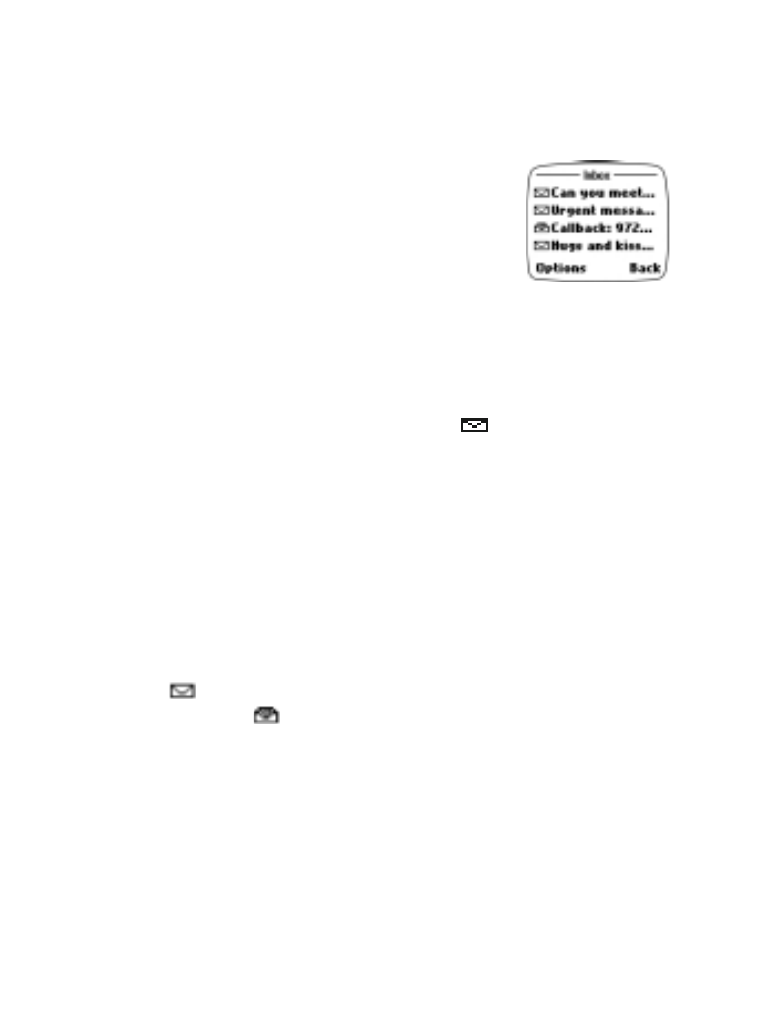
• Reading text messages
When you have received a text message, the
indicator and the text:
(#) Message(s) received will appear on the display (where # is the number
of new messages received).
1. Press OK to read the message or press Exit to view it later.
2. While reading the message, press Options to scroll through the list of
message options and press the roller to select the highlighted option.
Reading unread messages later/re-reading messages
From the Messages menu, press Inbox. Scroll to the desired message and
press the roller to read it.
Note:
in front of the message header indicates the message has not
been read.
in front of the message header indicates you have
already viewed the message.
Message options
The Options sub-menu includes options for reading, erasing, replying,
forwarding, or moving the message to the Archive folder.
•
You can also copy the message to your phone’s calendar as a reminder
note by using the Copy to calendar option.
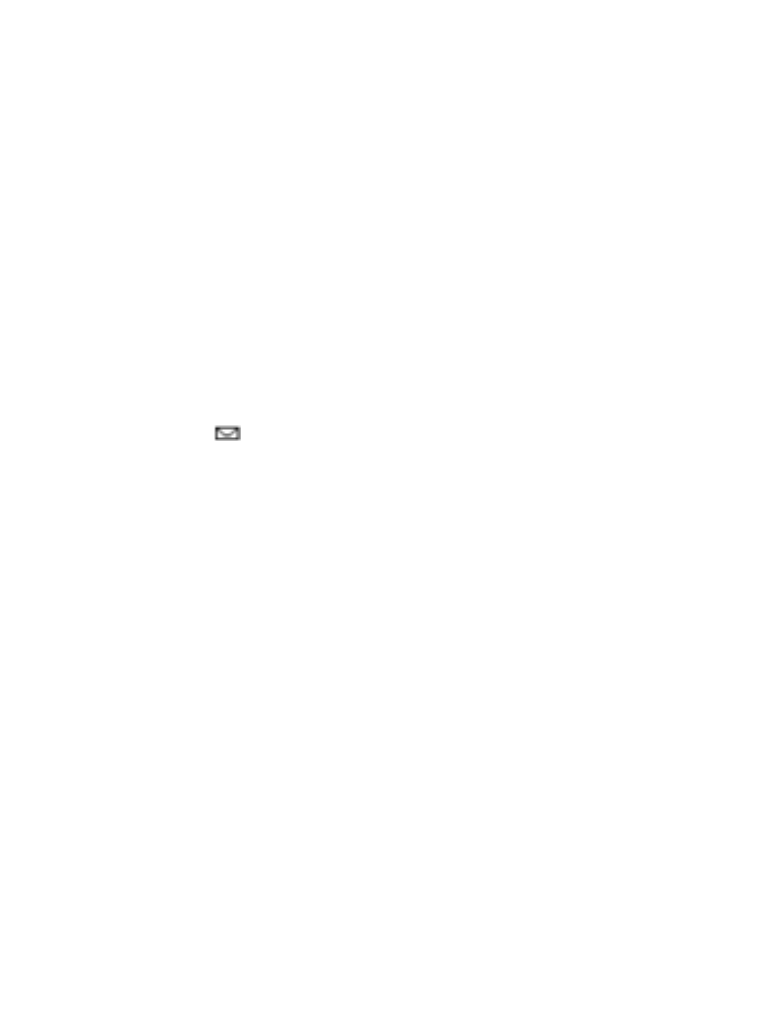
[ 63 ]
Text messages
•
The Use number option captures a phone number that appears in the
text message (or from the phone sending the SMS message) and
provides you with options to Save the number to your phone book,
Add to name (add to existing phone book entry), Send message
(to the number) or Call.
About message memory
Messages are stored in the following locations:
•
Inbox - stores new messages and read messages.
•
Outbox - saves copies of all sent messages or messages waiting to
be sent (in the event the network is temporarily unavailable).
•
Archive - used to file read messages and sent messages for long-
term storage.
A blinking
icon indicates the text message memory is full. Before you
can receive, save, or send any new messages, you must delete older messages
from your Inbox, Outbox, or the Archive folder.
Erasing individual text messages
1. Once in the Messages menu, highlight the message you wish to erase
in either the Inbox, Outbox, or Archive.
2. Press Options, scroll to Erase and press Select. Press OK to confirm
your choice.
Erase message options
The Messages menu has an option that allows you to erase the entire
contents of your messages folders as described below.
All read - erases all read messages from Inbox (unread messages remain
intact).
Inbox - erases all messages in this folder.
Outbox - erases all messages in this folder.
Archive - erases all messages in this folder.
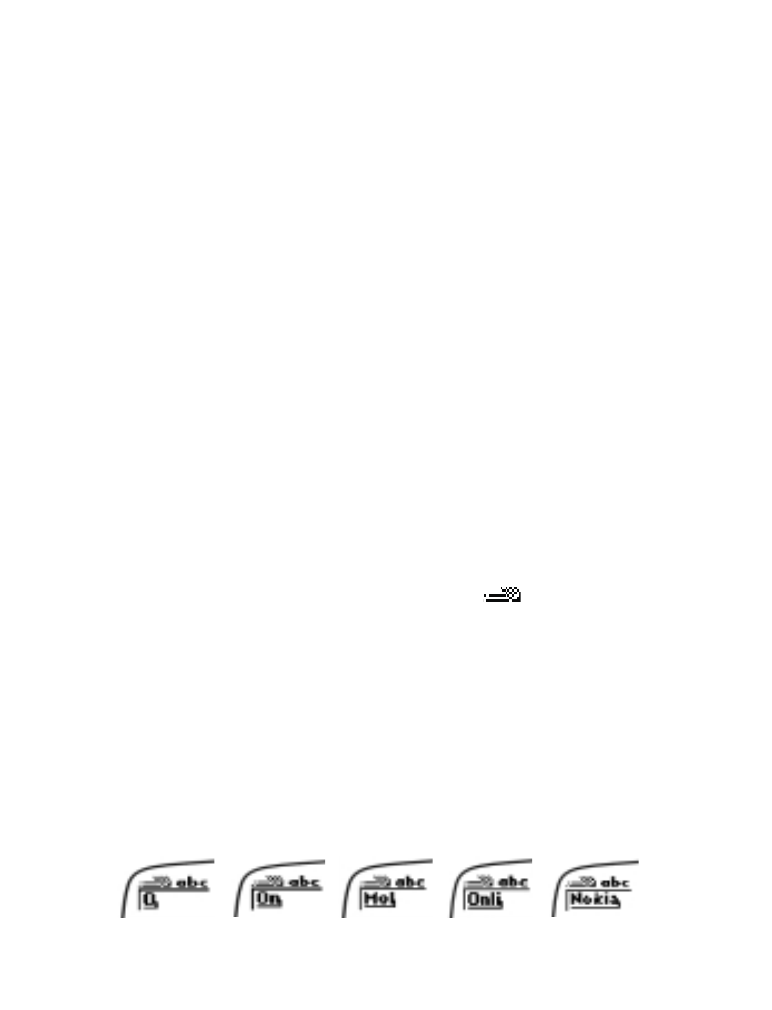
[ 64 ]
Erasing messages in the message folders
1. At the Start screen, press Menu 1-5 (Messages - Erase messages).
2. Highlight the folder whose contents you wish erased and press OK.
3. Enter your security code and press OK to complete the erase process.