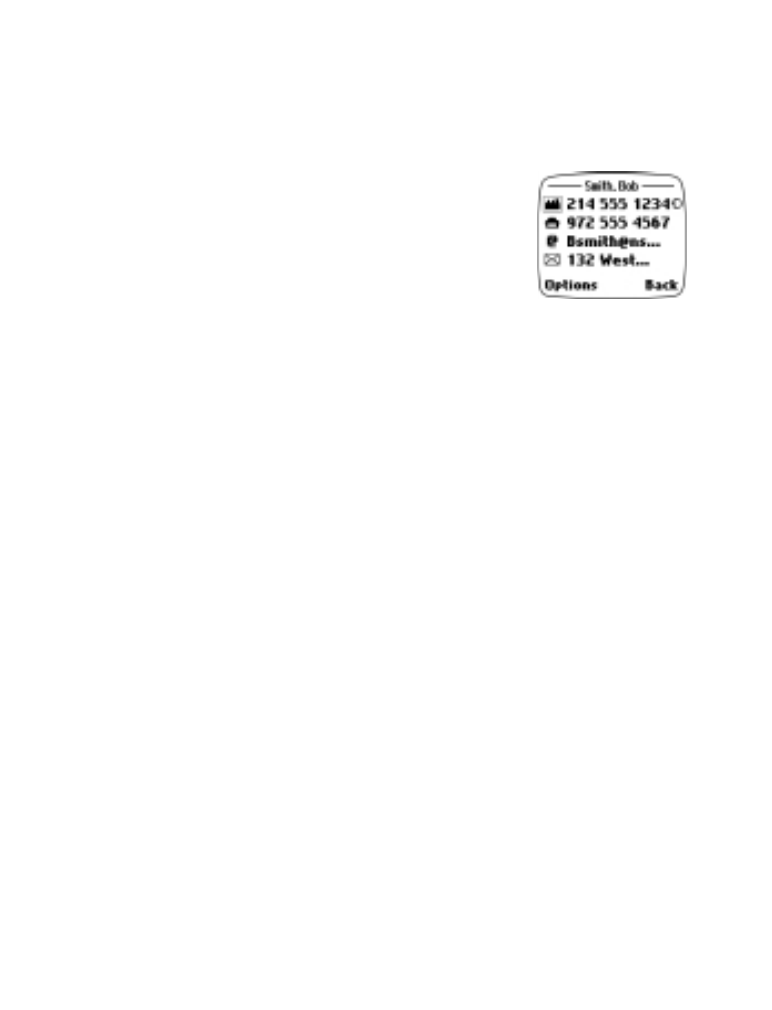
Multiple numbers per phone book entry
The phone’s internal phone book allows you to store
multiple phone numbers per name, as well as an
e-mail address, street address, and text notes. You
can store up to 5 numbers per name. The first number
saved under a name is automatically set as the
primary number for the name. For more information
on primary numbers, see “Primary number” on page 46.
Adding a new number to a name
1. From the Start screen, press the roller. Scroll to the phone book entry
you want to edit, and press Options.
2. Scroll to Add number, and press the roller.
3. Scroll to General, Mobile, Home, Work, or Fax, and press the roller.
Note: You can later change the number type by using the Change
Type option in the option list.
4. Enter the number and press OK to save it.
Editing a number
1. From the Start screen, press the roller. Scroll to the phone book entry
you want to edit, and press the roller.
2. Scroll to the number you wish to edit and press the roller.
3. Scroll to Edit number and press the roller.
4. After making changes to the number, press OK.
Erasing a number
1. From the Start screen, press the roller. Scroll to the phone book entry
you want to edit, and press the roller.
2. Scroll to the number you wish to erase and press the roller.
3. Scroll to Erase number and press the roller.
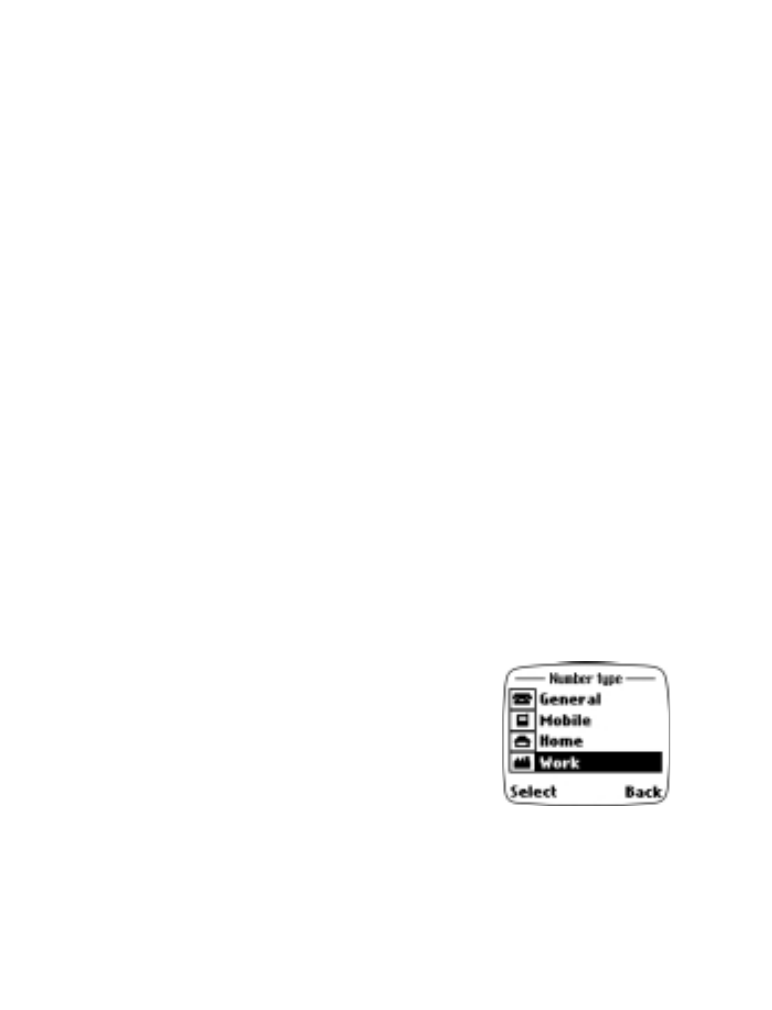
[ 46 ]
4. Press OK to confirm your choice.
Warning! Once an entry is erased, it cannot be recovered.