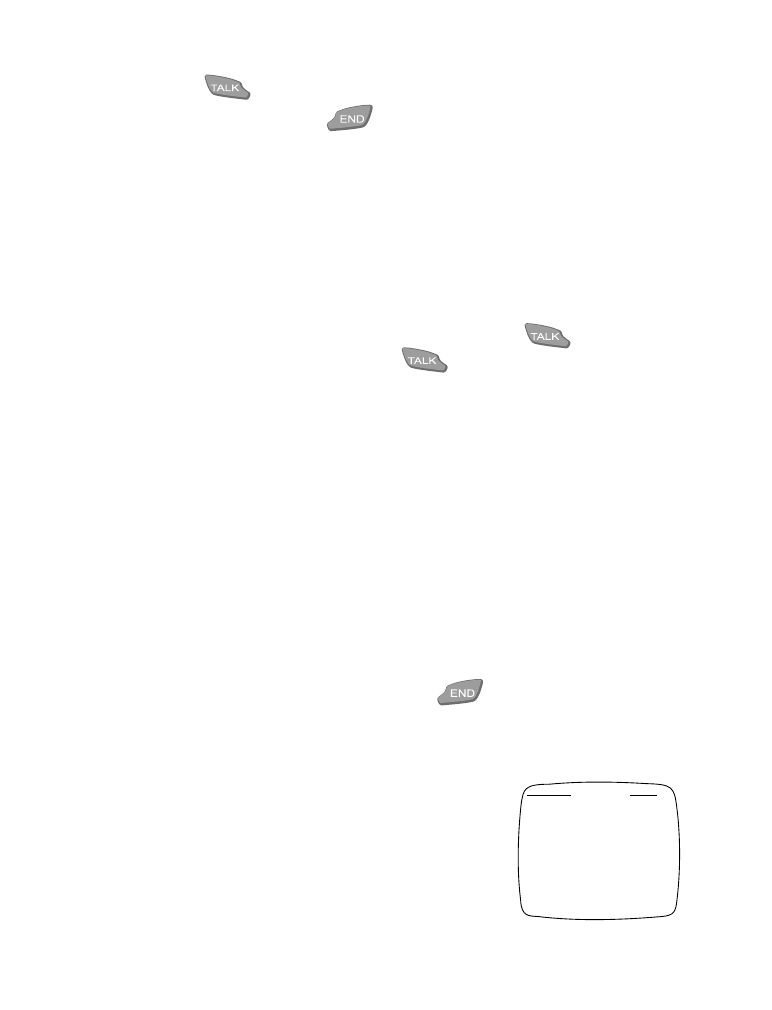
• Calling card
If you wish to use a calling card for long
distance calls, you must first save your calling
card information into your phone. Your phone
is equipped to handle up to 4 calling cards.
Calling card
Call settings
Back
None
Select
5
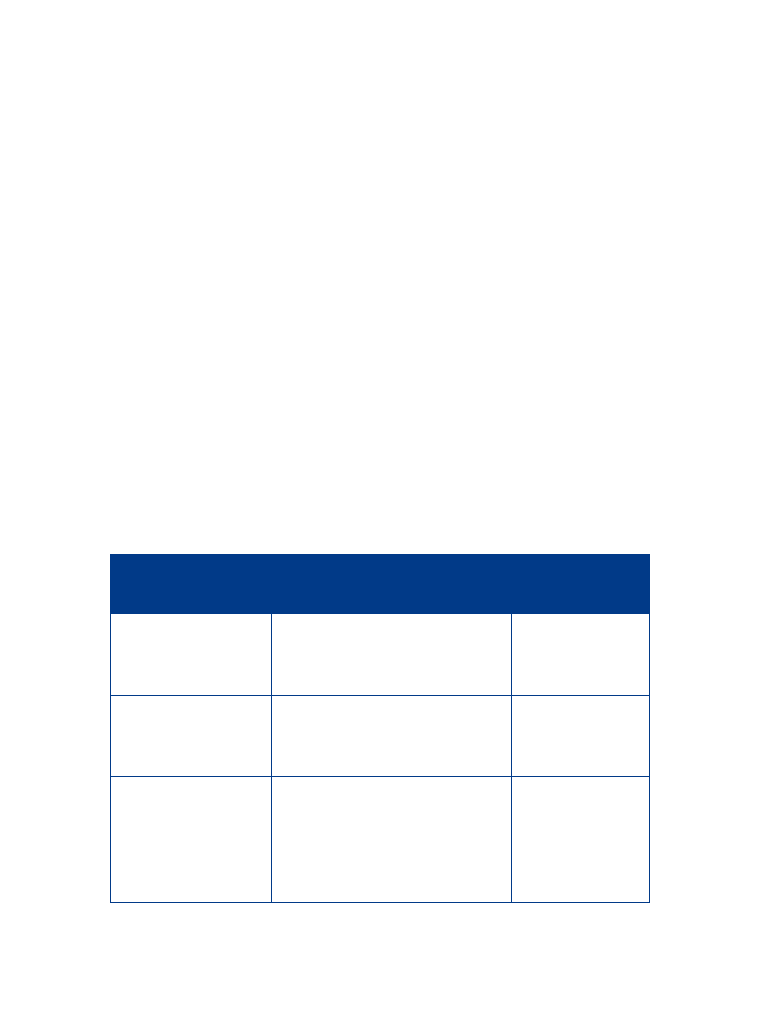
[ 40 ]
Saving calling card information
1. Press Menu 4-2-4.
2. Scroll to the calling card you want to edit, then press Options.
3. Scroll to Edit, then press OK.
4. Enter your security code (see page 58), then press OK.
5. At Dialing sequence, press Select. Scroll to the dialing sequence your
card uses, then press Select.
6. Enter access number (usually the 1-800 number listed on the back of
the calling card), then press OK.
7. Enter your card number and/or PIN, then press OK. Your phone
displays Save changes? Press OK.
8. Scroll to Card name, then press Select. Enter the card name using
your phone’s keypad, then press OK.
Note: This procedure might not work with all calling cards. Please look
at the back of your calling card or contact your long distance
company for more information.
Dialing sequence
Use for cards that
require you to:
Cards using this
sequence
Access number
+ phone number
+ card number
Dial 1-800 access number, then
phone number, then card
number (+ PIN if required)
MCI, AT&T True
Choice, Sprint
Canada, Unitel
Access number
+ card number
+ phone number
Dial 1-800 access number, then
card number (+ PIN if required),
then phone number
networkMCI,
WorldPhone
MCI, AT&T
Prefix
+ phone number
+ card number
Dial the prefix (any numbers
that must precede the phone
number) and phone number you
want to dial, then card number
(+ PIN if required)
Verizon, PacBell,
AT&T, Stentor
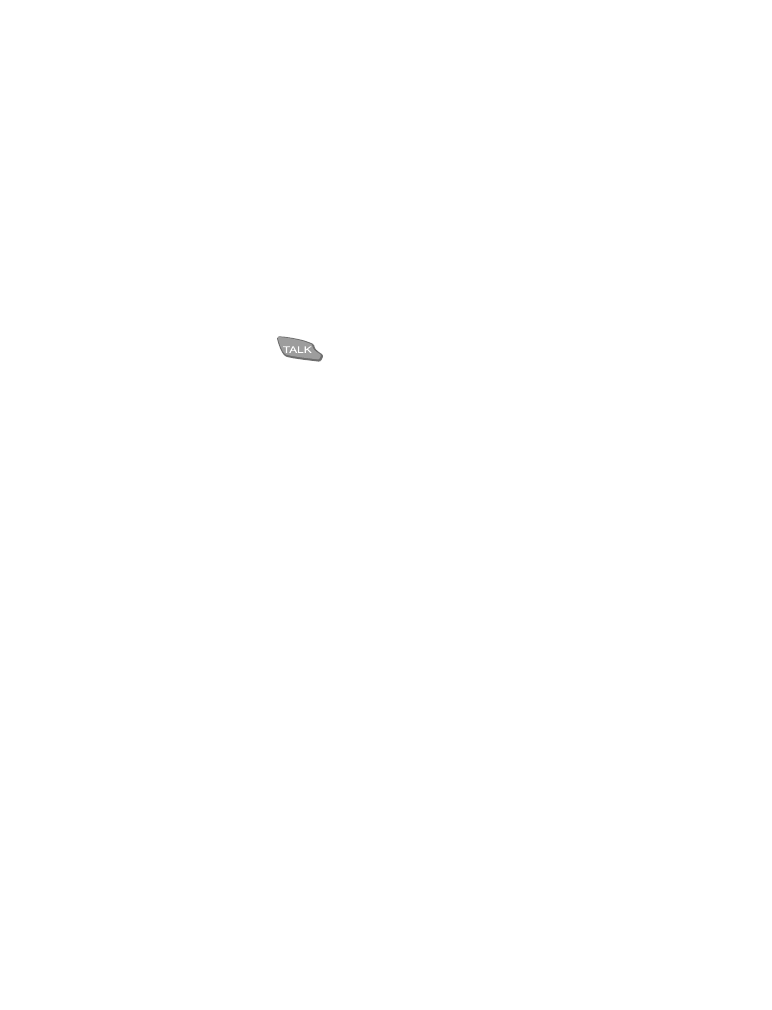
[ 41 ]
Advanced calling features
Choosing a calling card to use
Use Menu 4-2-4 to select a calling card to use. You will be required to
enter your security code.
Making calling card calls
After you have saved your calling card information in your phone, you can
make a call using your calling card.
1. Enter the phone number, including any prefix (such as 0 or 1) that your
calling card may require when you make a calling card call. See your
calling card for instructions.
2. Press and hold
for a few seconds until your phone displays
Card call.
3. Your phone displays Wait for tone, then press OK. When you hear
the tone or system message, press OK.
4. Your phone displays Wait for tone, press OK again. When you hear
the tone or system message, press OK.